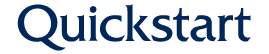Embedding videos onto your web pages is a great way to separate content, as well as provide new insight to your users with a different type of content. In order to embed a video onto your page, the video must be uploaded to YouTube or Vimeo first.
How to Embed a Video
- Create a page or edit an existing one.
- Scroll to the bottom of the page and insert any content that has the Editor Toolbar, if you do not already have a place to insert text.
- Click the Insert from Media Library button in your Editor Toolbar.
- Select the Remote Video tab on the left panel.
- Enter the complete URL of the YouTube video you wish to embed then click Add.
- Click Insert Selected. This will embed the video in the text area where your cursor was with the thumbnail as the picture a user will be able to see on your website.
- Click Save.

NOTE: For accessibility, videos should be captioned prior to being added to a website.
Image
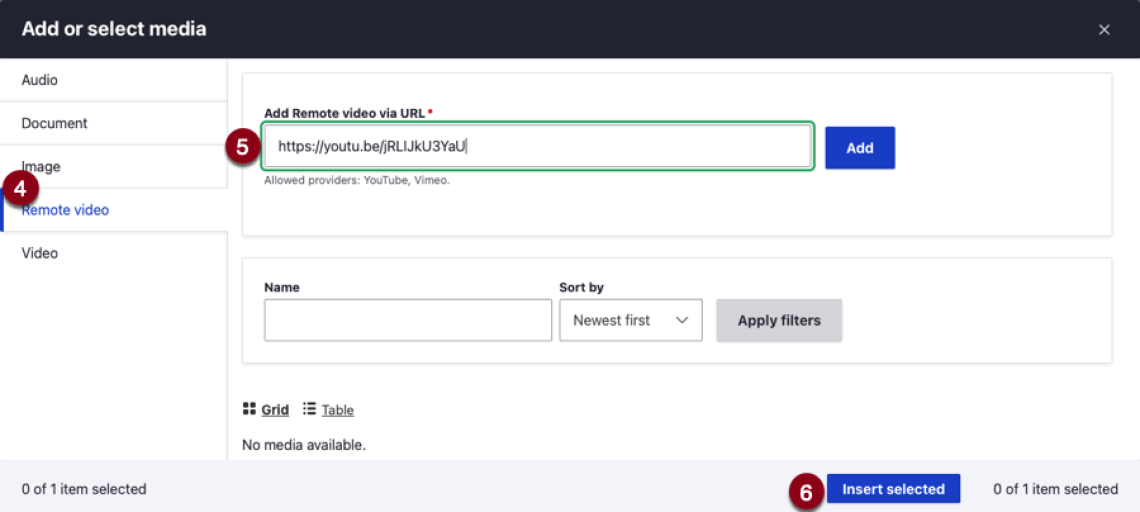
Embedded video ratio recommendations
- Maximum rendered width: 1110 px
- Requires upload to YouTube
- Requires thumbnail image to be uploaded to website (1110 px width recommended)
Useful Links
Following embedding a video, users are able to adjust the size of the video by taking the following steps:
- Create or Edit a page
- Embed a video using the steps listed above, or edit an already embedded video
- In the editor, click on the embedded video to reveal the video editing controls.
- Click the word "Default" to open up the dropdown of size options and select one.
- Save