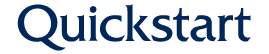Quickstart Finder is a module that can be enabled to allow you to add search and filter functionality to a variety of views. Quickstart Finder works with AZ Pages, AZ News, AZ Events, and AZ People. The specific views below can be used with the Quickstart Finder functionality.
| View | Display | Finder Block |
|---|---|---|
| AZ Person | Grid page |
Exposed form: az_person-grid
|
| Grid - Modal |
Exposed form: az_person-grid_modal
|
|
| Row page |
Exposed form: az_person-row
|
|
| Grid 3 col |
Exposed form: az_person-grid_block_3cols
|
|
| Grid - Modal 3 col |
Exposed form: az_person-grid_modal_3cols
|
|
| AZ Events | Grid view | Exposed form: az_events-az_grid |
| Grid view with images | Exposed form: az_events-az_grid_images | |
| Past grid view with images |
Exposed form: az_events-az_past_grid_images
|
|
| AZ News | Paged row view |
Exposed form: az_news-az_paged_row
|
| Grid view |
Exposed form: az_news-az_grid
|
|
| AZ Pages | Row page |
Exposed form: az_page_by_category-row
|
| Grid page |
Exposed form: az_page_by_category-grid
|
How to implement
First, add the desired content view of pages, news, events, or people to a page:
- Create a page
- Add a View paragraph type
- Select desired view from the options above
- Save the page
- Copy the URL path of the page after
.eduor.io
Next, enable the filter block to display as a sidebar on the page:
- Navigate to Structure > Block layout
- Next to the Sidebar first region, select Place block
- Select Place block next to the matching block
- Specific block names are identified above
- Change the block settings as needed
- Select the desired title settings
- Under visibility, select Pages and paste the page path in the box to the right
- Save block
- Save blocks
Now you will see the view results and block on the page you created.
Change filter formatting
To allow for headings and more functionality as seen in the screenshot below, a taxonomy hierarchy must be implemented.
Image

- Navigate to Structure > Taxonomy
- Click List terms next to Page Categories
- Add terms if needed
- Drag and drop terms in the desired nesting structure
- Any term that has nested terms become non-clickable headings that the user can expand or collapse.
- Taxonomy terms with child terms are best named as a category and are not something that the user would expect to use as a filter for the results.
- Save